Model compare and merge use cases
No matter how convenient we can make our side-by-side compare and merge screens, the process always requires figuring out first what needs to be compared, and the desired outcome.
There are many subtleties in this compare and merge process. We introduce the principles in this how-to guide, then you can apply them in the GUI, following these instructions, before you attempt to optionally automate the process with the CLI.
You may already know that, when performing a Compare & Merge operation with Hackolade Studio, the operation does not modify either of the two models being compared. Instead, the process creates a third model -- the merged model. While it may sound counter-intuitive, it is a benefit of using Git technology as a repository. Immutable versions make it super easy to track changes, merge, branch, version, etc.
A few reminders:
- the convention is to take the left model as the basis for the comparison. It is typical to place the original model in the left pane, and the evolution of that model in the right pane. In more advance use cases, as discussed in the sub pages, the choice of which models is kept on the right-hand side can be critical.
- separate colors and corresponding badge icons help identify the differences. The display can be filtered by category of differences." To see the tooltip of a badge, like everywhere else in the application, all you need is to hover your mouse pointer over the badge.
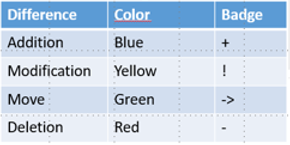
Color coding and badges help you understand additions, deletions, and modifications:
-
- pale blue for addition: an attribute is present in the right pane, but not in the left pane
- yellow for modification: an attribute appears on both sides, but has different properties on each side
- green for move: an attribute is present on both sides, but in a different position
- red for deletion: an attribute is present in the left pane, but not in the right pane
- Important: Typically, models are compared using the internal Hackolade ID for the objects in the model. That works well if both models have evolved from the same Hackolade base data model. However, if you compare a reference Hackolade model with a new model derived from the reverse-engineering of a database instance for example, then this new model will have generated new internal GUID for the objects. As a result, matching must be made based on object names matching. In the absence of matching internal IDs, the application automatically falls back to matching on technical names. And if technical names are absent, the application falls further back to matching on business names. You may manually choose in the left column a different matching criteria than the automatically assigned one.
There are many permutations possible. Inside this section of our online documentation, we expose some advanced use cases that should inspire users.