Azure DevOps Repos
The information below applies to repositories hosted on Azure Repos, part of Azure DevOps Services. It explains how to grant Hackolade Studio access to your Azure DevOps account, which is a pre-requisite for using the features submit for review and review change requests.
Important note: while Azure Repos supports two types of version control: Git and Team Foundation Version Control (TFVC), Hackolade Studio will only function with the Git type in Azure Repos.
Warning on Windows machines: if you get an error message "OpenSSL SSL_connect: Connection was reset in connection to dev.azure.com:443". This issue is not specifically related to Hackolade Studio. It can be solved by turning off IPv6 in Network Connections. See this page for instructions.
Personal Access Tokens
You first need to provide the name of your Azure DevOps organization in the repository connection manager.

You must provide a personal access token, which is a complex password generated by Azure DevOps. Click on the "generate" link located to the right of the input field to navigate to the personal access token creation screen. Note that the link won't work if the name of your organization is empty or incorrect.
On Azure DevOps, click on the "New token" button, give it a meaningful name - e.g. "Hackolade Studio" - and select the permissions "Code:read & write" and "Graph:read" (available under "Show all scopes").

Click on the "Create" button, then copy-paste the generated token in Hackolade Studio. As a last step, click on the "Connect" button and you are all set! In case you need more information about personal access tokens, you can have a look at the Azure DevOps documentation.
Note: the use of regular username and password has been deprecated by Azure DevOps for security reasons on March 2, 2020 (read this page for more details). That's why it is not supported by Hackolade.
If you haven't set a valid personal access token, you may get the error message below, indicating that your token has been revoked, or that it does not grant enough permissions to Hackolade Studio.

If you see this message, please follow the instructions above.
OAuth
As an alternative to generating a personal access token, Azure DevOps Repos can also let you grant Hackolade Studio access to your account through OAuth.
From the menu Repository > Manage Repository Connections, create a new connection, select the provider and specify the domain name if necessary, then select the connection method OAuth:
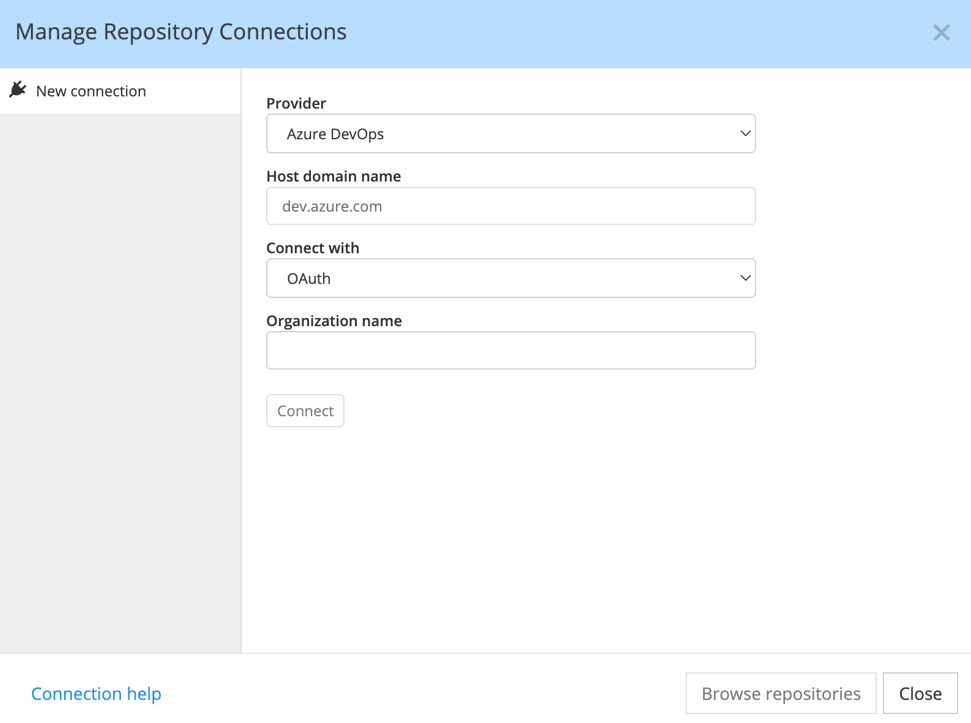
Make sure to enter the correct Organization name. Then click on the "Connect" button to proceed.
A browser window will appear to request your acknowledgment, and create the necessary authorization,

:
Then display this message::
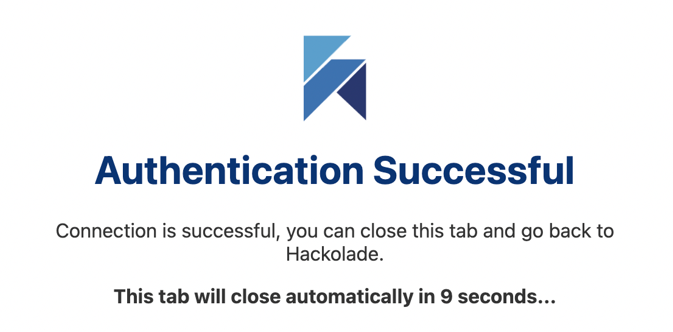
Hackolade Studio should now have access to Azure DevOps Repos.
Troubleshooting
For issues when Git clone or push fails to an Azure DevOps repository, please consult this Microsoft article.
A possible cause, as provided by the HackoladeGit.log can be "SSL certificate problem: unable to get local issuer certificate". This is caused by the fact that your organization might be using self-signed certificates (often in the context of dev or test environments -- rarely in prod environments...) and this self-signed certificate is not present in the local certificate storage. This situation and the solution are well described in this Microsoft link.