Moving to another computer
When moving to another machine requires some preparation. This page walks you through several important attention points.
Application
The latest version of the application can be fetched from our Download page. If you need an older version, if can be found by setting the chosen application number in these link examples:
- Windows: https://s3-eu-west-1.amazonaws.com/hackolade/previous/v6.11.9/Hackolade-win64-setup-signed.exe
- Mac Intel: https://s3-eu-west-1.amazonaws.com/hackolade/previous/v6.11.9/Hackolade-mac-setup-signed.pkg
- Mac ARM: https://s3-eu-west-1.amazonaws.com/hackolade/previous/v6.11.9/Hackolade-macARM64-setup-signed.pkg
- Linux: https://s3-eu-west-1.amazonaws.com/hackolade/previous/v6.11.9/Hackolade-linux-x64.zip
Plugins
The latest version of each plugin is always available for download from the Plugin Manager, as described in this page.
If you application version is not the latest version, it is possible that your plugin version is not the latest either (as some later plugin versions require a minimum core application version.)� In that case, you may have to install the plugin from Zip file. You can find earlier releases of each plugin in the Releases section (on the right-hand side) of the GitHub page for each plugin. To determine the plugin version on your old computer, simply go to Help > Plugin Manager > Installed.
Custom properties
The location of the custom properties JSON configuration files depends on your environment:
- If you use the desktop application on Windows, you can find the JSON files in C:\Users\%username%\.hackolade\options. You can edit those files in-place.
- If you use the desktop application on MacOS, you can find the JSON files in /Users/$USER/.hackolade/options. You can edit those files in-place.
- If you use the browser application, you can load the config from Tools > Options > Custom Properties
In many organizations, custom properties are maintained by an administrator and stored in a Git repository. It is then simple to clone that repo into the location detailed above. Otherwise, you should copy this .hackolade/options folder from your old computer to the new one.
Data models
Ideally, your models are in a Git repository, on a shared drive, or in a folder synchronized with the cloud (OneDrive, Google Drive, iCloud, Dropbox, etc...) in which case changing to another client machine should not affect your data models. Make sure, when you get your new machine, to set things up so you again have access to your data models. Note that we strongly suggest to avoid combining your Git clone with a cloud-synchronized folder! Do not clone your repo in a folder which is synchronized with the cloud (OneDrive, Google Drive, iCloud, Dropbox, etc...) The sync mechanism may cause perverse performance effects and sometimes conflicts with the Git processes.
If you store your models on your local hard drive, then you need to migrate them to the new machine, either through a backup, or manually.
Personal preferences and connection settings
To facilitate the migration of your parameters, Hackolade Studio provides a handy backup and restore capability. Just go to Tools > Options > General, and you will find the possibility to extract all your parameters and store them in a binary encrypted file.
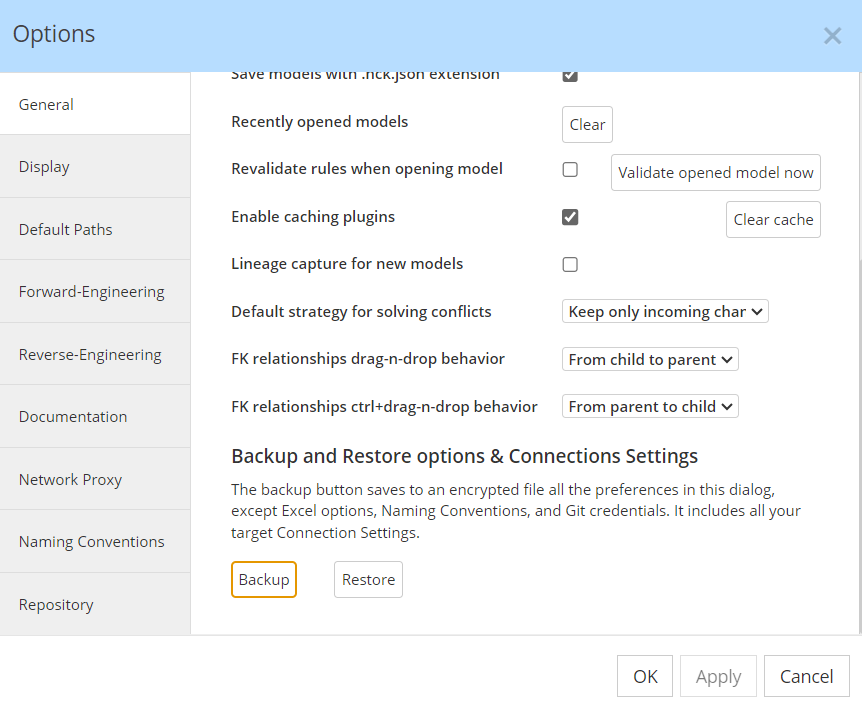
Then, you just need to move that file to your new machine and go through the restore process also in Tools > Options > General.
License key
The Hackolade Studio licensing terms for individual/dedicated license keys are "per seat" (aka node-locked) As a result, your seat for the old computer must first be released before you can validate the license key on your new computer. This process is very simple and self-service. The steps are described in this page.